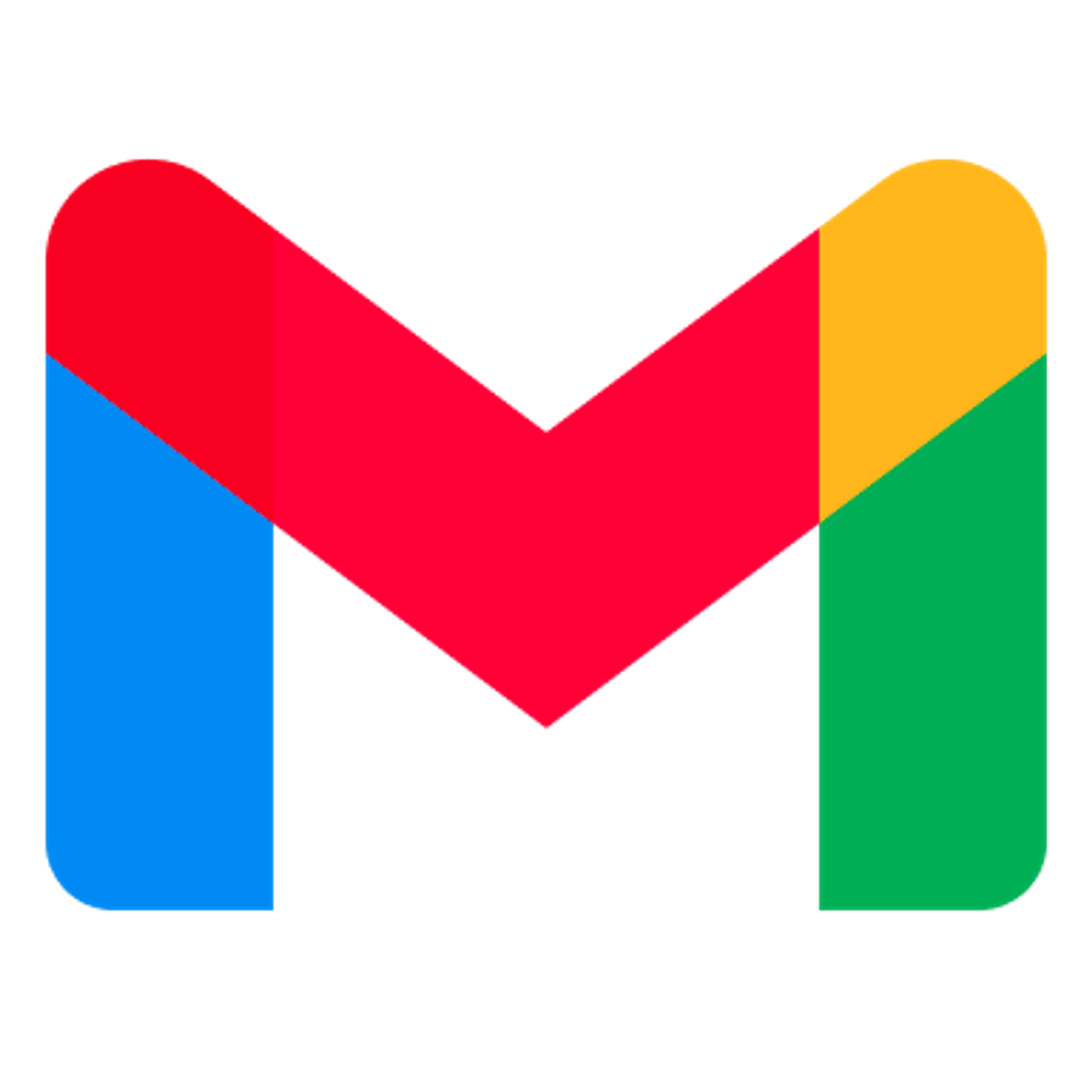shibomb / シバーン
ご閲覧いただき、ありがとうございます!shibombです! 「シバーン」と呼んでください(^^ フリーランスのITなんでも屋をやっています!
ファミコンのゲームを作りたくてはじめたプログラミング。 小学生の頃より独学で基礎を習得し、進学した高等専門学校にて専門的に学び、社会に出てからこれまで生業として続けさせて頂いております。 生涯プログラマーでありたいと日々研鑽を積んでおります!

プログラミングだけではなく、興味を持ったことは、どんどん理解・追求するような人間です。広く深くがモットーです! このモットーに基づいた行動の積み重ねが、お仕事での「多種多様の要求・問題の素早い理解 → 実現・解決アイデアの閃き → 目的の達成」に活きています。 そして、その経験はさらなる成長へと繋がっておりまして、色んなチャレンジの機会があることに幸せを感じております! ありがとうございます!
IT System Engineer / Programmer

業務のシステム化や既存システムの改善などのご相談から、システム設計・開発、インフラ設計・構築などを担当いたします。 Webサイト、Webアプリ、スマホアプリ、ゲーム、サーバー、クラウド、サーバーレスまで、いわゆる「フルスタック以上」にあらゆるコンピュータ活用に対応いたします。
ITシステム開発を通して様々なビジネスに触れ、それに関わる様々な立場(経営、運営、顧客)に成り代わって物事を考えてきました。その経験により企業様サイドのITブレインとしてもお力になれると思います。
また、開発の現場ではプレイヤーとして働くのと同時に、開発効率の向上、技術検討、チームメンバーのモチベーション維持など、開発チームの業務改善・品質改善などの取り組んできました。こちらでもお力になれると思います。
実績
- 業務システムの基盤・設計・開発
- コンシューマ向けWebシステムの基盤・設計・開発(LAMP)
- Office系事務処理効率化のコンサル、設計・開発
- ARエンジン開発、各種ARエンジンを使用したアプリ設計・開発、アプリ制作基盤の設計・開発
- IoT・スマートホーム機器の設計・開発
- スマホアプリ設計・開発
- 企業ホームページのコンサルティング・設計・構築
- フロントエンド時代のWebシステムの基盤・設計・開発
- 企業のIT活用コンサル、アドバイザー、IT顧問、ITサービスの活用の設計・整備
- LINE、LIFFを活用した営業ツール、業務システム
Programming Teacher


キッズ向けから企業プログラマー向けまで、カリキュラム構築・改善のサポート、セミナー講師・教室講師・個人講師業務まで対応いたします。
プログラミング学習でよくある勘違いで、文法的な知識を得て、そのとおりに書いて「動いた!」と、わかったつもりになってしまうことがあります。 単に「正常に動けば良い!」だけではなく、作った後の実行・運用でのメンテナンス性を考えておく必要があります。 またチームとして複数人で1つのモノを開発する際、意思疎通・情報共有が難しいと感じることがたくさん出てきます。
豊富なプログラミング経験と「広く深く」で得た知識で、上述のようなプログラミングに本当に必要な「大事なこと」をお伝えしていきます! (それはきっとプログラミングだけでなく、生きるために大事な非認知能力ではないか?などと感じながら。)
実績
- IT企業の新人教育の設計・講師(Java、C言語)
- 幼少期プログラミング学習の研究事業アドバイザー、講師
- 小中高生向けプログラミング教育のコンサル・教材開発
- 小中高生向けプログラミングスクール講師
- 私立高校 プログラミング科目の非常勤講師
- 私立大学 教職課程 プログラミング科目の非常勤講師
- 起業を目指す学生向けプログラミング講師
- 企業のキッズプログラミング支援の教材開発
Open Source Software Activities (オープンソース活動)
いくつかのオープンソース活動に参加しています。

Live Distribution Support
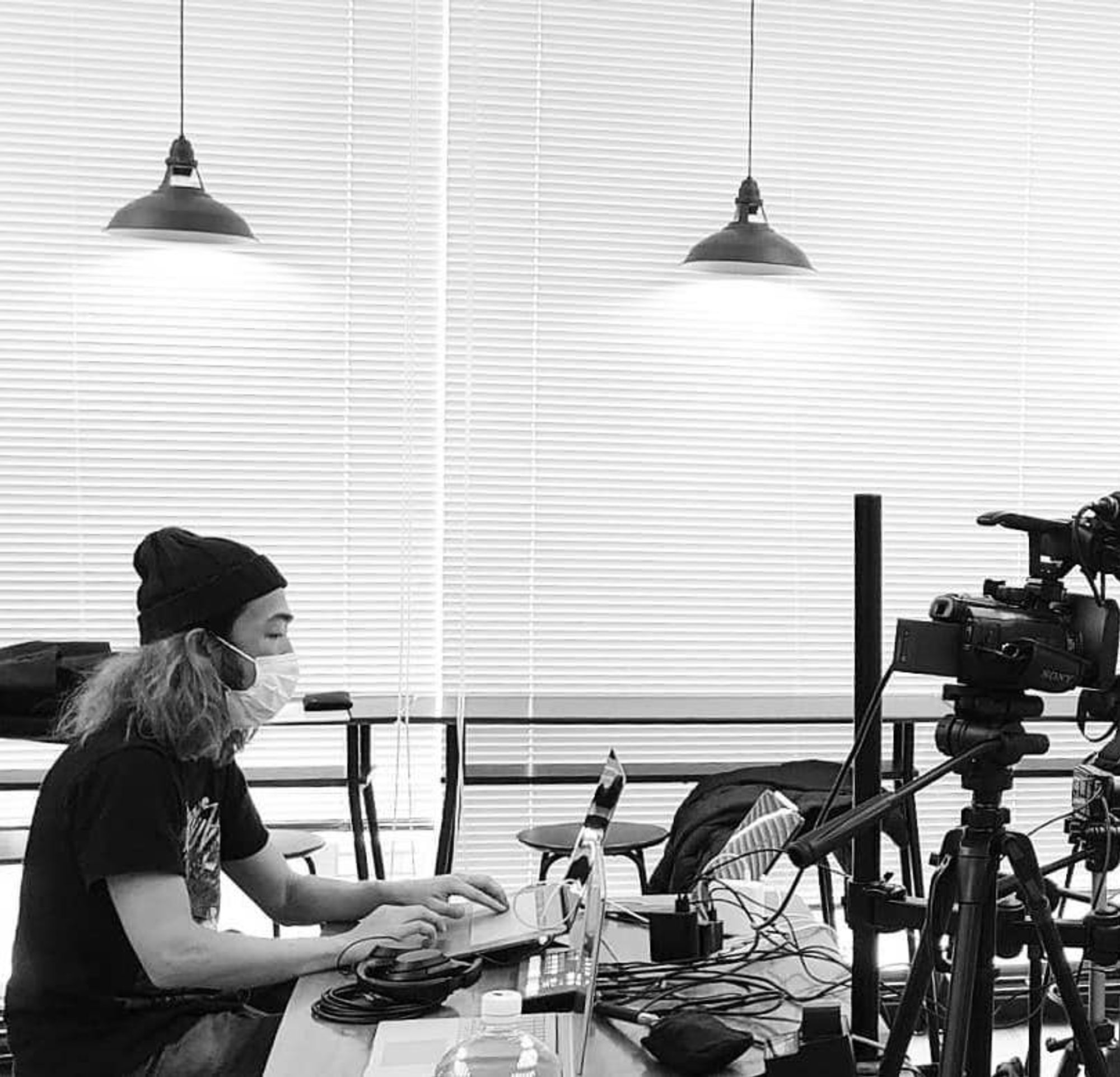
シチュエーションに合わせたライブ配信の機材選定・設計、設備構築のサポートや、ライブ配信時のオペレーション・機材レンタルが可能です。
昨今の情勢より、これまでになくライブ配信の実現が急務となる場面が多数ございます。右も左も分からない状態でも、まずはご相談ください。千差万別の現場それぞれを臨機応変に対応します。
既存ビジネスのオンライン化とそれに必要な設備に関するご相談も承っております。事業主さま向けの「オンライン化の事始め」のセミナーでは、有り難いことに大変なご好評を頂戴しております。
実績
- ライブハウスの音楽ライブの無観客ライブサポート
- オンライン会社説明会のライブ配信の設計・サポート
- ロックバンドのスタジオライブ配信の設計・サポート
- 英会話教室向け遠隔レッスンの設計・サポート
- プログラミング教室のコロナ禍対応の設計・サポート
- 複数拠点イベントの接続・ライブ配信の設計・サポート
- 個人事業主向け事業オンライン化サポート・講演
- 企業向けオンライン化機材選定についての講演
- オンライン学会大会のコミュニケーションサービスの運用サポート
- 介護施設向け遠隔コミュニケーションのコンサルティング
- ミュージシャンのオンライン活動コンサルティング
- オンラインレッスンシステム開発のコンサルティング
YouTuber (Beginner)

本気なのでしょうか?ネタなのでしょうか?
はい、機材やアイデアの実験をしているのです!本当ですよ!?べ、べ、別にチャンネル登録数や視聴数や高評価数は気にしてませんからっ!
・・・自分を見つめ直す、良い機会になっています;
Game Creator (なりたかった)
MSX1の時代から、どれだけゲームを作ったでしょう・・・
いい時代になりましたね!こんなに気軽に作って発表できるなんて! (これはある程度のプログラミング経験を積んだキッズたちに向けて、本格的にゲーム作りをはじめるためのテンプレートとしてゲームの最低限の要素を入れたものです。)